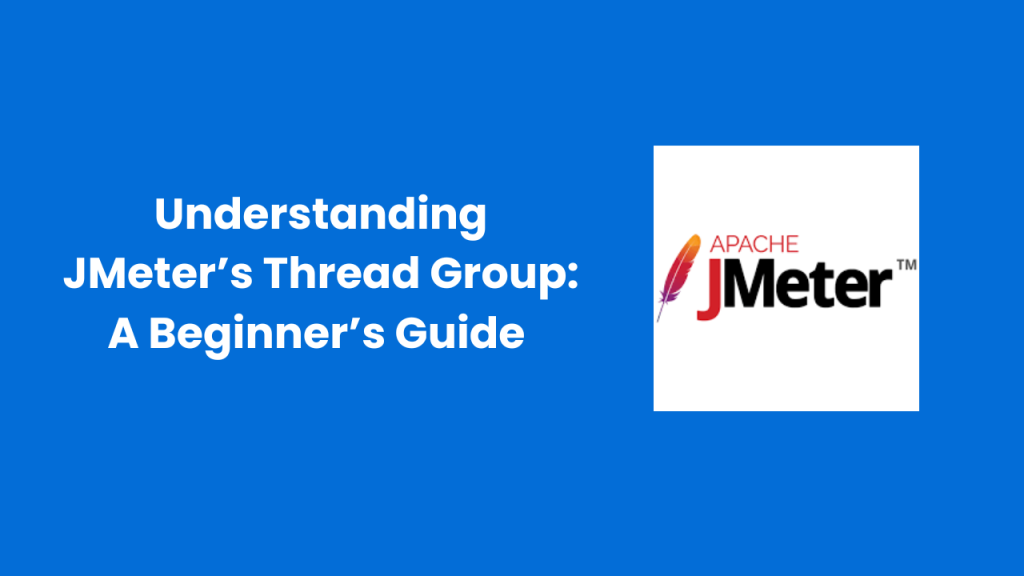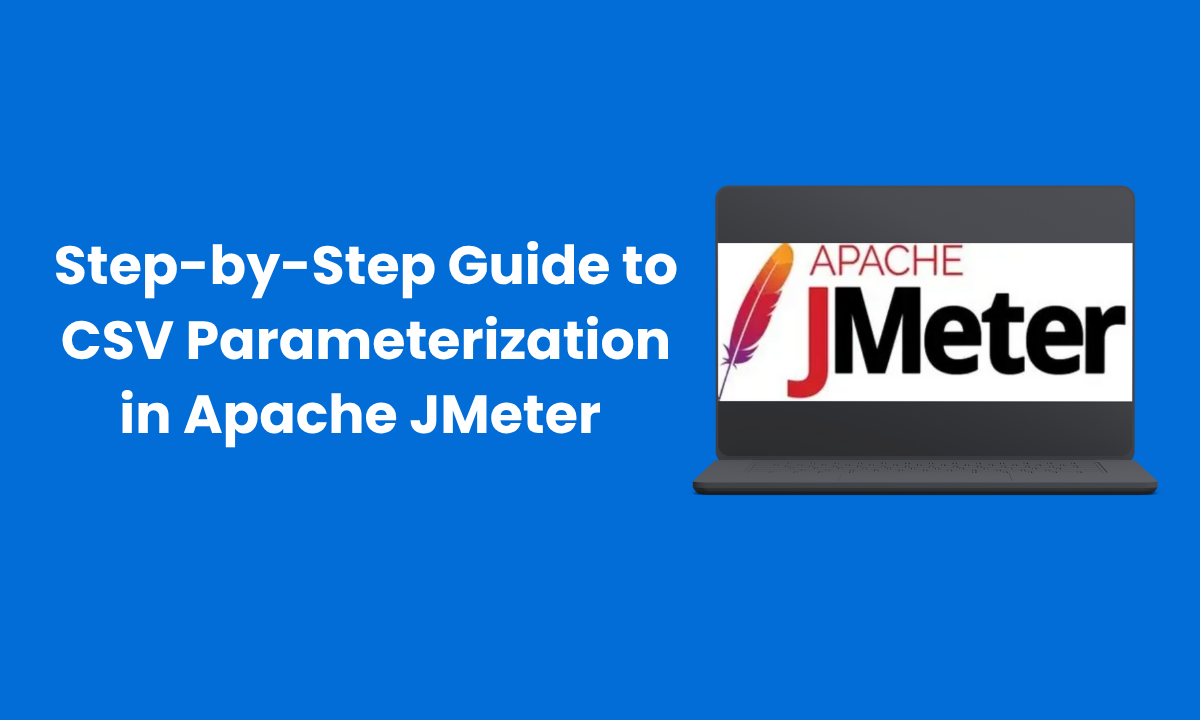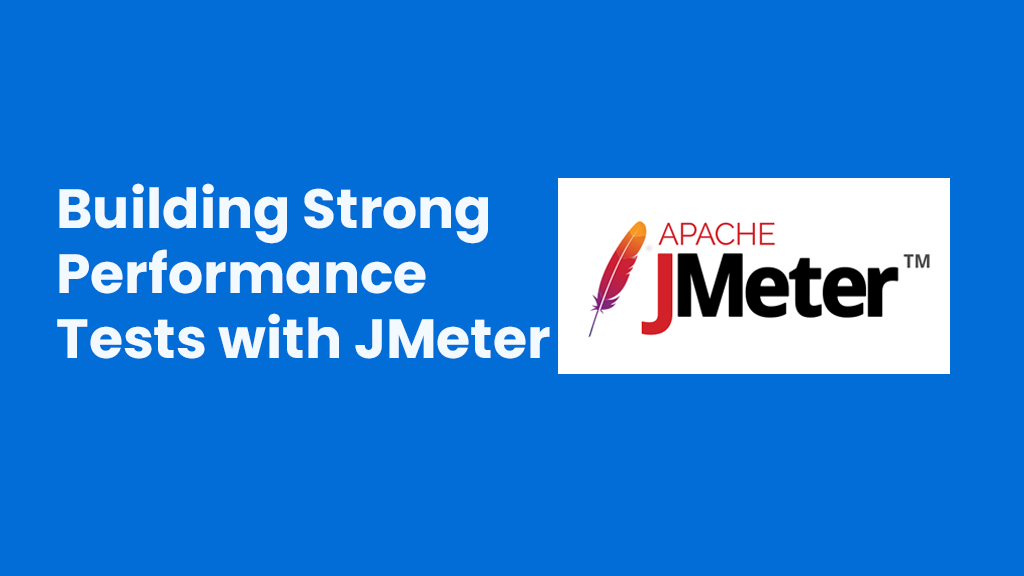If you’re diving into performance testing with JMeter, one of the first things you’ll encounter is the Thread Group. Don’t worry, it’s not as complicated as it sounds. A Thread Group is a set of virtual users who perform the actions you record in a test. It’s your way of telling JMeter how many users to simulate, how quickly they should start, and how long they should run your test.
In this guide, we’ll break down everything you need to know about Thread Groups in JMeter, step by step.
Table of Contents
ToggleWhat is a Thread Group in JMeter?
A Thread Group is essentially the backbone of your performance test. Each “thread” in the group represents a virtual user. These threads follow the exact steps you define in your test, such as clicking buttons, sending requests, or filling out forms.
By configuring a Thread Group, you control:
- Number of virtual users
- Ramp-up speed (how quickly users start)
- Loop count (how many times users repeat the test)
This helps you simulate real-world traffic and see how your application behaves under different loads.
How to Add a Thread Group in JMeter
Adding a Thread Group is simple. Here’s how:
- Click on the Test Plan node.
- Right-click and select Add
- Hover over Thread (Users)
- Click Thread Group
Voila! Your Thread Group is ready to be configured.
Understanding the Fields in a Thread Group
Let’s go through the main fields you’ll see in a Thread Group and what they mean:
|
Field |
Description |
|
Name |
Give your Thread Group a meaningful name, like “Login Test Users” or “Checkout Flow Test.” |
|
Comments |
Add notes about the test for future reference. |
|
Action after a Sampler Error |
Decide what JMeter should do if something goes wrong: continue, skip to the next loop, stop the thread, stop the test after the sampler, or stop everything immediately. |
|
Number of Threads (Users) |
The number of virtual users you want to simulate. |
|
Ramp-up Period (seconds) |
How long should it take to start all threads. For example, 10 users and 100 seconds ramp-up = 1 user starts every 10 seconds. |
|
Loop Count |
How many times each user runs the test. You can also choose Infinite if you want the test to run continuously for a set duration. |
|
Same user on each iteration |
Keep the same virtual user running across loops. |
|
Delay Thread creation until needed |
Threads are created only when about to start, which is useful for long ramp-up periods. |
|
Specify Thread lifetime |
Set a specific duration for the test or schedule start and stop times. |
|
Duration (seconds) |
Total runtime for the test if you select Infinite loops. |
|
Startup delay (seconds) |
Delay the test start by a certain number of seconds after pressing Run. In non-GUI mode, the test will begin after the delay. |
Thread Group Hierarchy: What Can Be Inside?
A Thread Group can include these child elements:
- Sampler – The actual requests you want to test.
- Config Element – Configurations like HTTP requests or JDBC connections.
- Logic Controller – Direct how requests are executed.
- PreProcessor – Actions before a request is sent.
- PostProcessor – Actions after a request is completed.
- Assertion – Validate response data.
- Timer – Introduce delays between requests.
- Listener – Collect and view test results.
- Test Fragment – Reusable pieces of a test plan.
What Can’t Go Inside a Thread Group?
Some elements don’t belong inside a Thread Group:
- Non-Test Element
- Test Plan
- Another Thread Group
Adding these will cause JMeter to throw errors or behave unexpectedly.
Why the Thread Group is Important
The Thread Group is where your test comes to life. By carefully adjusting the number of users, ramp-up time, and loop count, you can simulate:
- Sudden spikes in traffic (stress testing)
- Steady growth in users (load testing)
- Continuous long-term usage (soak testing)
This allows you to catch bottlenecks, optimize performance, and ensure your application can handle real-world traffic.
Final Thoughts
JMeter’s Thread Group might seem intimidating at first, but once you understand its fields and hierarchy, it’s straightforward. Start small, maybe with 5–10 users and gradually scale up. By doing this, you’ll gain confidence in performance testing and get reliable insights about your application’s behavior under load.
Performance testing doesn’t have to be scary. With JMeter and Thread Groups, you’re just simulating users to see how your app performs. Simple, effective, and essential for any serious QA team.
FAQs:
1. What is a Thread Group in JMeter?
A Thread Group in JMeter represents a group of virtual users that execute your test plan. It controls how many users run the test, how fast they start, and how many times they repeat actions.
2. How do I add a Thread Group in JMeter?
To add a Thread Group, right-click on Test Plan → Add → Thread (Users) → Thread Group. Then, you can configure the number of threads, ramp-up period, and loop count.
3. What is the ramp-up period in a Thread Group?
The ramp-up period determines how long JMeter takes to start all virtual users. For example, 10 users with a 100-second ramp-up means one user starts every 10 seconds.
4. Can I run a Thread Group continuously?
Yes! You can set the Loop Count to “Infinite” and specify a Duration> in seconds to control how long the test runs.
5. What elements can be added inside a Thread Group?
You can include Samplers, Config Elements, Logic Controllers, Pre/PostProcessors, Assertions, Timers, Listeners, and Test Fragments inside a Thread Group. Avoid adding another Thread Group, Test Plan, or Non-Test Elements.