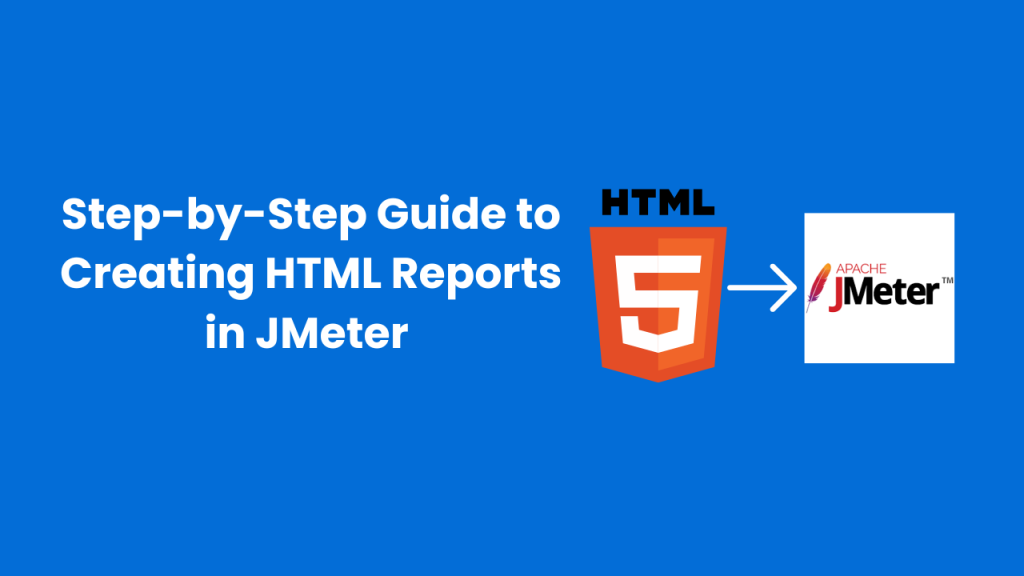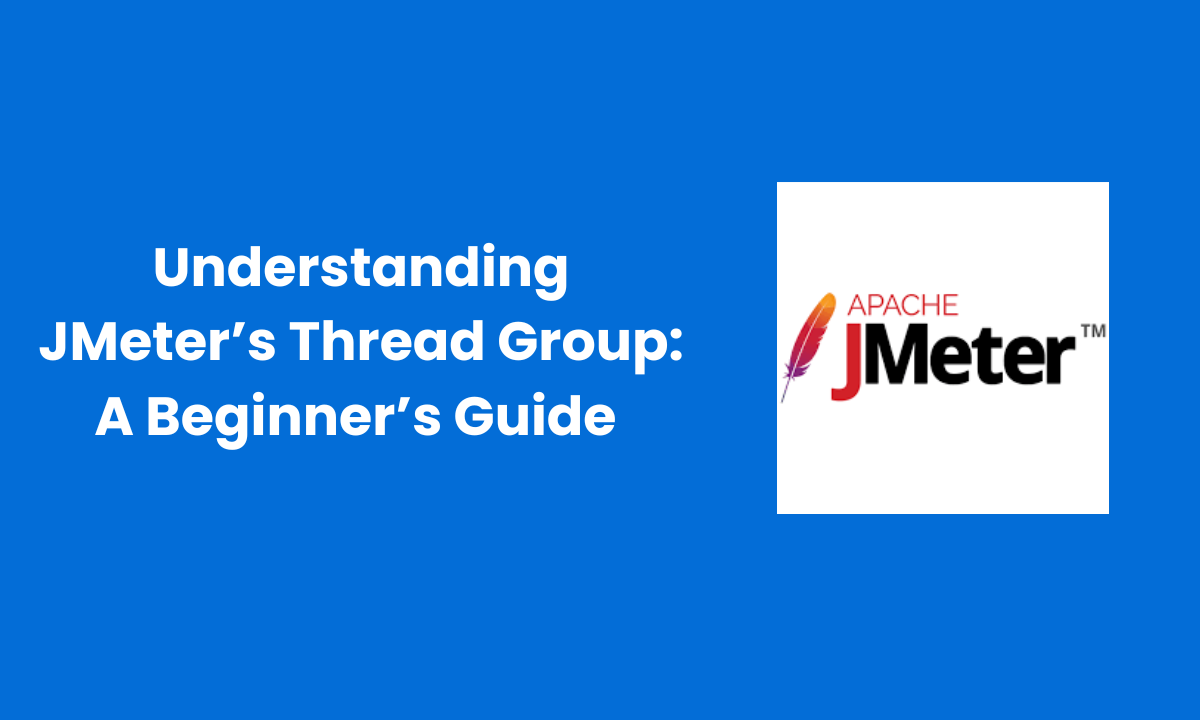If you’ve used JMeter for performance or load testing, you know that after running a test, you get tons of data like response times, requests, errors, latency, and more. But looking at all that raw data in a CSV or text file isn’t exactly fun or easy to understand.
That’s where JMeter HTML reports come in.
JMeter gives you the option to create amazing, interactive HTML dashboards that visualize your test results through graphs and charts. These reports make it much easier to analyze how your application performs under load, find performance bottlenecks, and share results with your team or clients.
In this blog, we’ll walk through how to generate HTML reports in JMeter: step-by-step for different versions, explain what makes these reports so useful, and share some tips to make the most of them.
Table of Contents
ToggleWhat Is an HTML Report in JMeter?
An HTML report in JMeter is an automatically generated dashboard that provides visual insights into your test execution. Instead of reading plain numbers, you get easy-to-read graphs showing metrics like:
- Response time trends
- Throughput and error rates
- Latency over time
- Percentile distribution
- Active thread count
These visual elements help you interpret results faster and make informed decisions about application performance.
The best part? You don’t need any third-party plugins, JMeter’s built-in Dashboard Report Generator takes care of it for you.
Why Should You Generate HTML Reports?
Here’s why HTML reports are so valuable:
- Clear visualization: Get all your test results in a single, interactive dashboard.
- Easier analysis: Identify performance issues without digging through raw logs.
- Customizable: You can adjust report properties to show exactly what you need.
- Comprehensive metrics: Includes response times, percentiles, hits per second, and more.
- Simple sharing: Just zip the output folder and send it to your client or team.
- Integration-ready: Works perfectly with CI/CD tools like Jenkins for automated reporting.
If your goal is to improve performance testing efficiency, HTML reports are a must-have.
Steps to Generate HTML Reports in JMeter
The exact steps depend on which version of JMeter you’re using.
Let’s go through them one by one.
For JMeter 5.1.1 and Above
From JMeter 5.1.1 onwards, the process is quite straightforward. You can create HTML reports in two ways:
- Non-GUI Mode (recommended for actual testing)
- GUI Mode (for manual generation)
Option 1: Non-GUI Mode (Command Line)
Running tests in non-GUI mode is the best practice, especially for large-scale load or stress testing. It’s faster, more stable, and consumes fewer system resources.
Here’s how you do it:
For Windows:
jmeter -n -t -l -e -o
Example:
If your test plan is located at C:\Tests\mytest.jmx and you want to store logs at C:\Reports\log.jtl, your command would look like this:
jmeter -n -t C:\Tests\mytest.jmx -l C:\Reports\log.jtl -e -o C:\Reports\HTML
Once the test is complete, JMeter will automatically generate an HTML dashboard in the C:\Reports\HTML.
Open the index.html file inside that folder and voila! Your test results are ready in an interactive format.
Option 2: GUI Mode
If you prefer using JMeter’s graphical interface, follow these steps:
- Open JMeter and go to the main menu.
- Click on Tools → Generate HTML Report.
- Fill in the following fields:
- Results file path: The .jtl or .csv file generated from your test.
- User properties file: The same file you used while running your test.
- Output directory: The folder where your HTML report should be saved.
- Click Generate report.
Important: Always use the same user.properties file that was used during the test. If you use a different one, JMeter might throw an error during report generation.
Once done, check your output directory for the report, you’ll find an index.html file you can open in any browser.
For JMeter Versions 3.0 to 5.0
Older JMeter versions need a bit more setup.
Step 1: Configure Properties
- Locate your reportgenerator.properties file in the bin folder of your JMeter installation.
- Copy its contents into your user.properties file.
- Modify the copied properties if needed (e.g., output paths or graph filters).
This tells JMeter how to generate and customize your HTML report.
Step 2: Run the Command
For Windows:
jmeter -n -t <test JMX file path> -l <test log file path> -e -o <Path to output folder>
For Linux or Mac:
./jmeter.sh -n -t “<test JMX file path>” -l “<test log file path>” -e -o “<Path to output folder>”
This will execute your test and generate an HTML dashboard in the specified output folder.
For Versions Below JMeter 3.0
Unfortunately, the Dashboard Report feature wasn’t introduced until JMeter 3.0.
If you’re using an older version, you’ll need to upgrade your JMeter installation to access this functionality.
Upgrading not only gives you access to HTML reports but also provides new features, bug fixes, and better performance.
Exploring the HTML Dashboard
When you open the generated index.html file, you’ll see a well-organized dashboard that includes:
- Summary statistics: Overview of total samples, errors, throughput, and average response time.
- Graphical reports: Response time, active threads, and throughput graphs.
- Error breakdown: Percentage and count of failed samples.
- Latency and connection time: Key indicators of user experience.
- Percentile distribution: Useful for analyzing performance consistency.
Each chart is interactive so you can zoom in, hover for detailed values, and apply filters to focus on specific requests or transactions.
This makes it a powerful tool for both technical analysis and client reporting.>
Automating Report Generation
If you’re frequently running performance or load tests, manually generating reports each time can be repetitive.
Instead, you can automate JMeter HTML report generation by integrating it into your CI/CD pipeline using tools like:
- Jenkins
- GitLab CI
- Bamboo
- Azure DevOps
Every time your build runs, JMeter can automatically execute the test plan and generate a fresh report. This saves time and ensures continuous performance monitoring.
Combine automation with a performance monitoring strategy to track application health across every release.
If you need help setting this up, explore ours Load & Performance Testing Services. We help teams integrate automated performance testing and reporting seamlessly into their development cycle, ensuring every release is fast, stable, and scalable.
Best Practices for JMeter HTML Reports
Here are a few tips to get the most out of your reports:
- Use non-GUI Mode for actual testing to avoid memory issues.
- Always define a unique log file name to prevent overwriting.
- Keep your result files lightweight by limiting unnecessary listeners during the test.
- Regularly clean your output directories to save disk space.
- Integrate report generation into your CI/CD pipeline for consistent reporting.
Following these steps ensures your performance testing workflow remains smooth and efficient.
Conclusion
Generating HTML reports in JMeter is a simple yet powerful way to transform raw performance data into actionable insights. Whether you’re testing a small API or a large-scale enterprise application, these reports help you understand system behavior, identify slow components, and ensure reliability under load.
So, the next time you run a performance test, don’t just settle for logs visualize your success with a clear and interactive HTML dashboard.
FAQs
1. What is an HTML report in JMeter?
An HTML report is a visual dashboard of your JMeter test results. It shows graphs for response times, throughput, errors, and latency for easier analysis.
2. How do I generate an HTML report in JMeter?
Use non-GUI mode with jmeter -n -t <test JMX> -l <log file> -e -o <output folder> or GUI mode via Tools → Generate HTML Report.
3. Which JMeter versions support HTML report generation?
Versions 5.1.1+ fully support it. Versions 3.0–5.0 need configuration via user.properties. Versions below 3.0 do not support HTML reports.
4. Where is the JMeter HTML report saved?
The report is saved in the output folder you specify. Open theindex.htmlfile in a browser to view the dashboard.
5. Why should I use HTML reports instead of raw logs?
HTML reports make analysis easy by visualizing metrics, highlighting errors, and allowing zoom and filters. They’re also simple to share with teams or clients.